Here is the solution, get a virtual machine!! A virtual machine is software that creates a virtualized environment between the computer platform and its operating system, so that the end user can operate software on an abstract machine (Ref: Wiki).
One of Virtual Machine softwares is called VirtualBox. Ok, lemme tell you how to use this software. I assume you know how OS installation work, but if not... experiment it since VM won't do any harmful (I guess so) .. because it's all virtual!!!
Here are the steps
1. Download the software
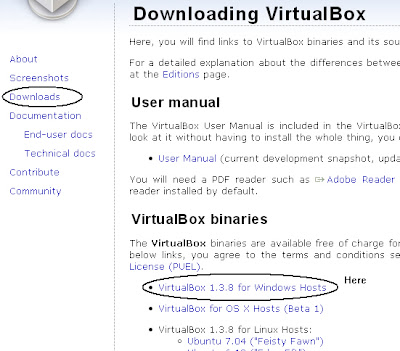
2. Install it using the wizard provided (should be easy). After the installation, run the program. Click "New" as shown in the diagram below.
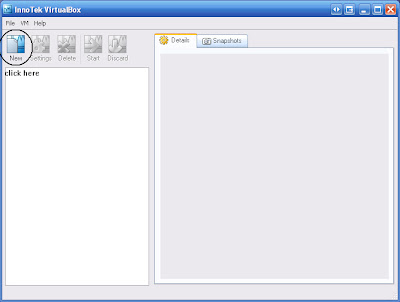
3. Click Next, then you'll see the window as below. I chose to install windows xp. It doesn't matter whether it's home edition or professional series.
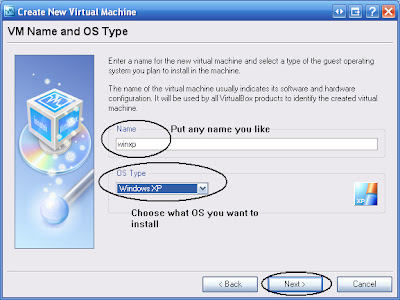
4. Choose the Virtual RAM size. My physical RAM is 1GB and I chose 256MB RAM for my virtual machine RAM (1/4 of the physical one). I don't really recommend to have VM RAM size greater than the host machine.
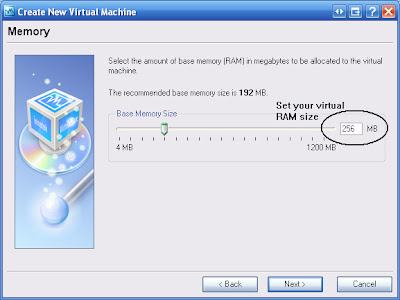
5. Create VM hard disk.
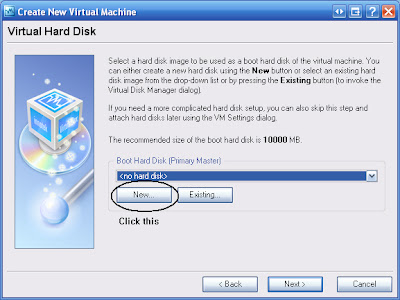
6. Choose Dynamic size hard disk (since I like it)
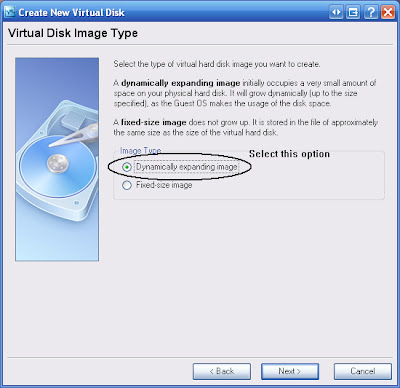
7. Choose the directory you want to store the image file, and the maximum size you want. 2GB is enough for this experiment.
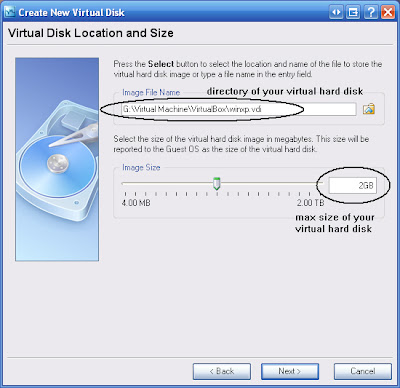
8. After the above steps finish, you'll be taken to the main window again. Choose your CD/DVD ROM where you boot the OS.
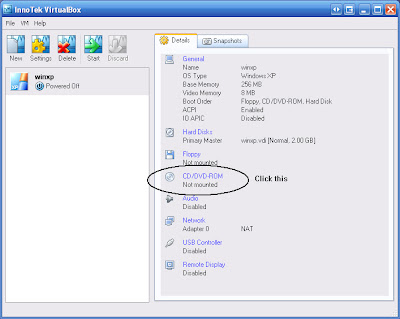
9. I chose mine, V
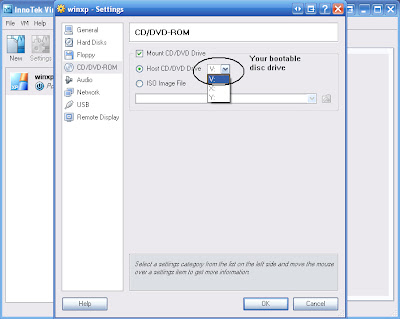
10. Start the VM machine
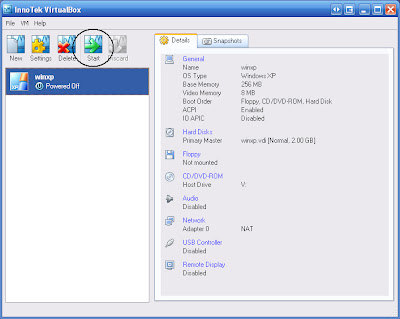
11. This image down here should be look familiar to some of you. I was running windows XP on my laptop, and was running windows XP on my Virtual Machine as well... quite a boring experiment.
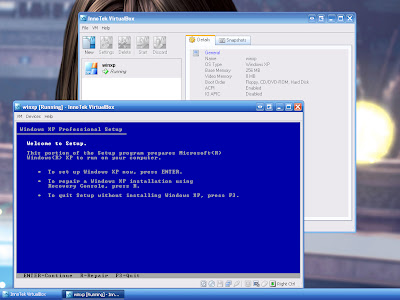
Conclusion,
Virtual Machine allows you to run OS (guest) inside an OS (host). So before migrating to new OS like Vista (yeah it's not open-source OS), you can try it safely in Virtual Machine!!! Until then... maybe I like to share to you on how to run Mac OSX inside Windows. Bah.
(p/s: never believe what ppl say until you try it urself. Reading without trying is useless.)

2 comments:
How to run Mac OSX inside Windows using virtualbox ?
Not so sure.. I haven't tried it because I don't have the copy of MacOSX installation. Anyway, you can always refer to the manual.
Post a Comment